Overview
Tip
Everyone can use this feature.
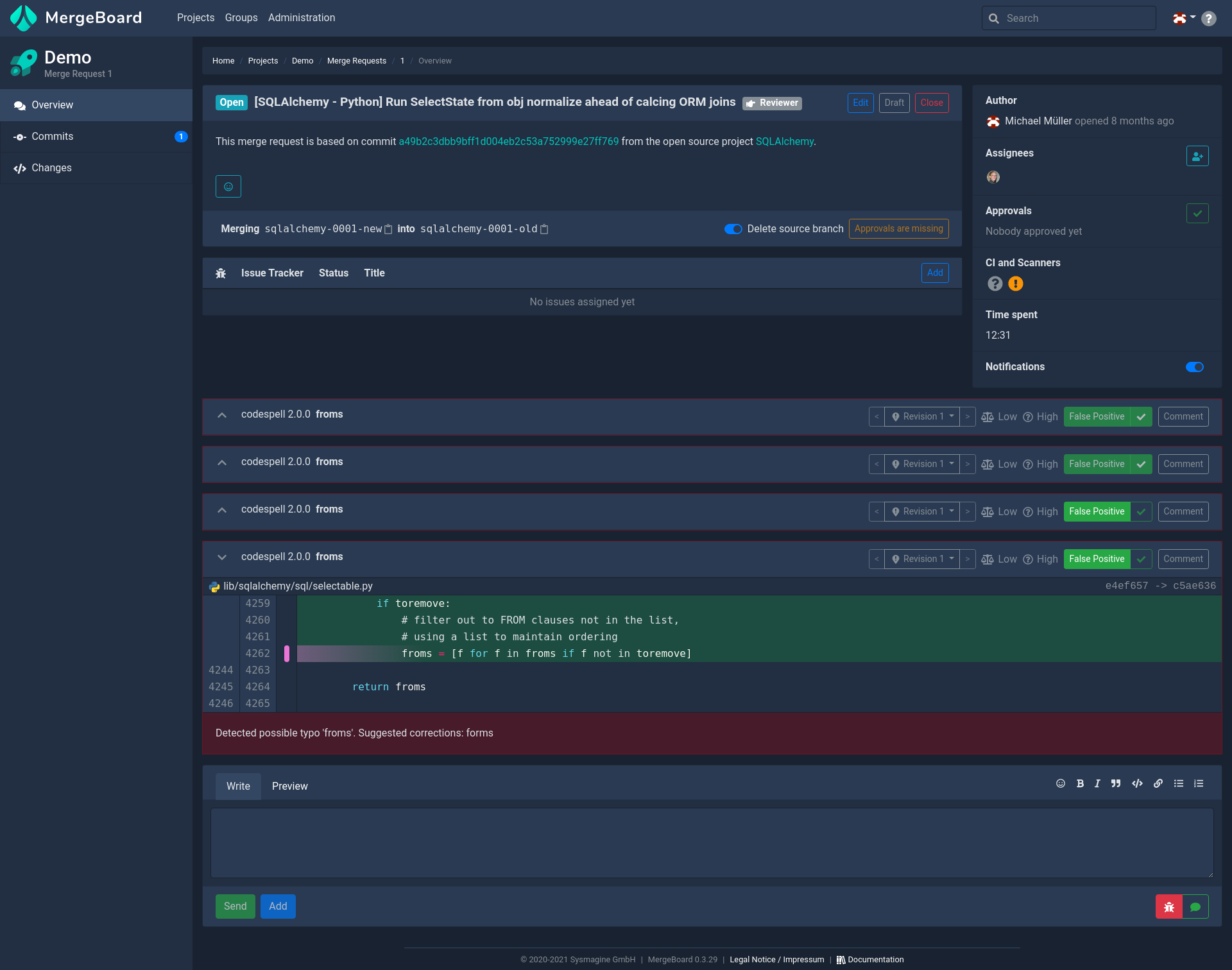
An example merge request overview page based on commit a49b2c3d from the open source project SQLAlchemy (license: MIT).
At the core of software development is the merge request. MergeBoard allows you to never loose oversight of the status of your merge requests and does not bother you with unneeded info.
Identifiers for specific areas of the example merge request page.
Elements
The merge request overview page shows you all information associated with this specific merge request except for the actual code changes. In the following, we will take a look at all information displayed. Each section number corresponds to the identifier in the right hand sketch of the example merge request overview page shown above.
2 Description
The description box contains the title and description of the merge request. You
can edit it via the Edit button on the top right. You can also see any
reactions anyone had on this merge request below the description. Add a new
reaction by clicking the smiley on the right of the existing emojis,
or remove your reactions by clicking them. Right next to the title you
can find the current state of the merge request on the
left and the current actor
At the bottom of the box you can see, which branches are being merged.
You can put the merge request into draft mode by selecting the Draft button
on the top right of the box. This will unset the current actor, allowing the author to push changes without notifying anyone.
Closing the merge request can be done by selecting Close on the top right of
the box.
Finally you can merge the merge request using the Merge button on the bottom
right of the box. Depending on your project settings or
the git-mergeability this action might be blocked. You can hover the button to
get a reason why. You can also choose to squash commits (if there are multiple)
and delete the source branch by checking the corresponding boxes on the left of
the button.
3 Involved Parties
In the top right box of the overview you get a list of every party involved in this merge request, that either contributes, listens or reports to it.
- Author
The person who opened the merge request and the time when they did.
- Assignees
All persons assigned as reviewer. You can add a person by clicking the user-plus icon to the right and remove reviewers by clicking the
xthat appears when you hover that reviewer. Both actions will result in a notification of the corresponding person, the latter immediately and the former, depending on the current actor.- Approvals
Listed here are all reviewers that approved this merge request. You can add your own approval by clicking the green check mark on the right. You can remove you approval by clicking the red
xon the right.- CI and Scanners
Any connected CI and activated Scanner report their status here. Click the corresponding icon to get a more detailed status report.
- Time spent
All the time you spent on this merge request. Measured by tracking your activity on this merge request.
4 Issues
The issue box displays all issues that are connected to this merge request. You
can add additional issues via the Add button on the top right of the box. If
you enable the Update Issue option, MergeBoard tries to update the status of
the issue. The exact meaning of this option depends on the configuration of the
issue tracker integration, but usually means closing the issue when the merge
request is merged. All issues with this option enabled have a sync icon next to
issue tracker name. You can remove issues by hitting the Delete button
right next to the issue.
By clicking the issue’s name, you are directed to the issue tracker’s view of the issue.
Note
You can only add issues if the corresponding issue tracker is connected to the merge request’s parent project.
5 Threads
The threads section of the merge request overview shows you all interaction that have happened during the lifetime of this merge request. These include warnings from scanners, normal comment threads and change requests, sorted chronologically in order of their creation.
Concepts
Actors
MergeBoard computes the current actor responsible for advancing the merge request based on various states, like the number of unaddressed change requests, the CI state and many more.

It is likely that the author needs to modify the source code. This can be triggered by merge conflicts, open change requests, a failed CI pipeline, etc.

There is nothing that would prevent this merge request from being merged, except that it didn’t reach the number of required approvals yet. All feedback has been addressed by the author and further input from a reviewer is needed.

The merge request is
ready to merge. Someone with sufficient permissions should press theMergebutton 🚀.
A special actor state
CI and Scanners pendingis entered while the CI or Scanners are running. In that case neither author nor reviewer are responsible. Should the CI or Scanners fail the responsibility is passed to the author, in the case of success, it is passed to the reviewer unless there is another issue.
State
Each merge request has a certain state:
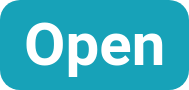
An open merge request is currently under review and not yet merged.

A draft is also open, with the difference that there is no current actor.
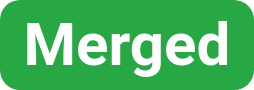
Success! This merge request is already merged. Good job!
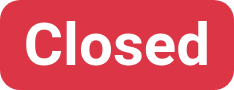
This merge request is not under review anymore and was closed. It has not been merged.
6 Comment Box
To add another comment thread or change request you can use the text box at the bottom of the merge request overview.
To add a simple comment make sure to switch the mode toggle on the bottom right to the green speech bubble, otherwise select the red bug to write a change request.
To format your text to your liking you have all the common tools at your disposal at the top right (see sidebar). You can also directly write your text as markdown or add emojis using the
:name:syntax.You can always preview your thread using the
Previewtab. Post the comment by clickingSendor add the comment to you collection of pending comments by clickingAdd. Then send all pending comments at once by clickingSend pending commentat the bottom of you screen.